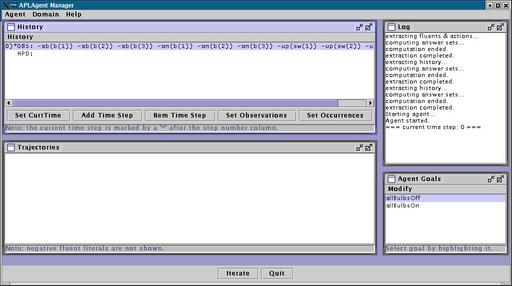
The currently selected goal is "allBulbsOff", which means that the agent will try to turn off all bulbs. Since all bulbs are already off (click here if we need a refresher on how we got here), let us make things more interesting by selecting goal "allBulbsOn". We do that by clicking on the name of the goal.
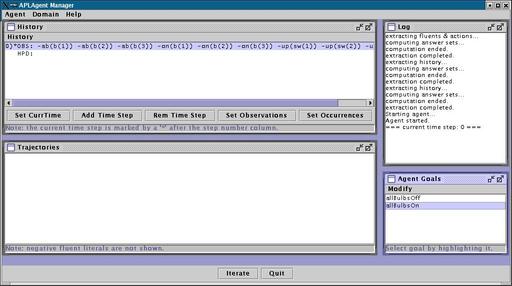
Note for the advanced user: it is also possible to create new goals. You will need to click on menu "Modify" in the Agent Goals Window, and then on "Edit Domain Files...". The APLAgent Manager will bring up the Domain Files Dialog, and you will be able to enter new goals by adding A-Prolog code. After the Domain Files Dialog has been closed, the APLAgent Manager will re-load the action description and list the new goals in the Agent Goals Window.